The related content feature allows you to link different content pieces together. This feature can be useful for organizing localized content.
For example, lets say you have a created a webinar. You also know that, somewhere in your Kapost instance there exists an eBook and blog post that relate to that webinar. Now you can link those up and have a visual reference on the content page itself.
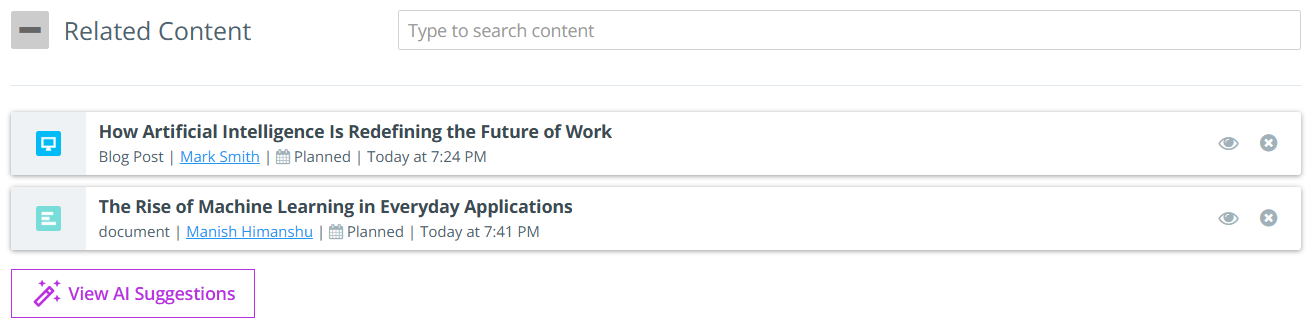
The related content can either be linked manually or using AI suggestions. This feature exists in every piece of content under Related Content section.
Linking Manually
Users can link related content by manually searching for it in the Search Content field. This field supports auto-complete, meaning that as you begin typing the title of the related content, the system automatically displays matching suggestions in a drop-down list. Users can link as many related items as needed. This method is ideal when users already know which content they want to link.
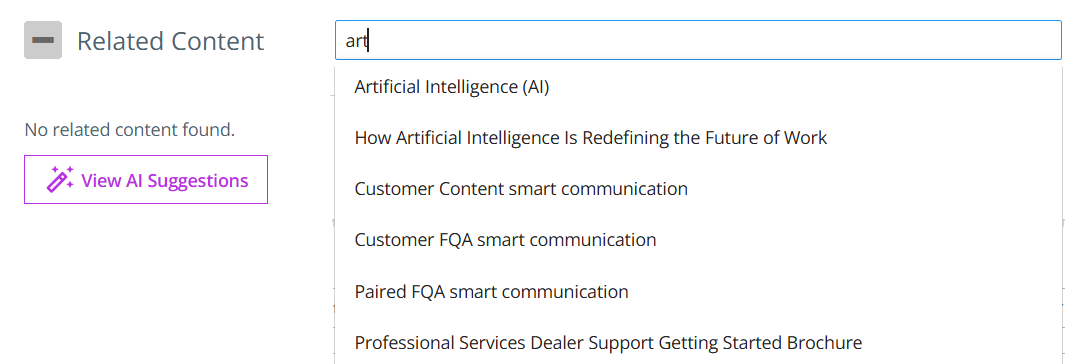
To link related content manually:
-
Open the content to which you want to link related content.
-
Scroll down to the Related Content section.
-
In the Type to search content field, start typing the title of the related content and select one or more items to link.
Note: This will only link in one direction from the content details page to the link you populate. It will not link the other piece of content to the content details page you are on.
Linking using AI Suggestions
Kapost AI automatically analyzes the current content and recommends related content, allowing users to quickly access a curated list generated by Kapost AI. The suggestions are intelligently grouped by category, making it easier to explore content in specific contexts. Each suggestion is ranked with a match score, indicating how closely it relates to the current content, with the most relevant matches displayed at the top.
Users can review the AI-suggested related content, view the categories each item belongs to, and select multiple items to link directly.
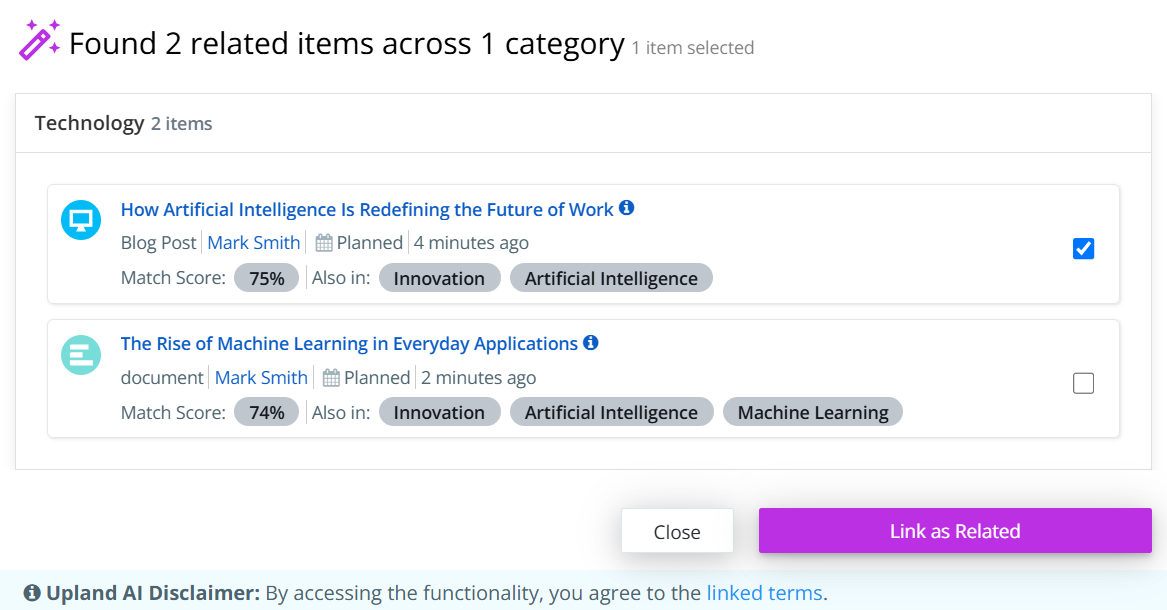
To link related content using AI:
-
Open the content to which you want to link related content.
-
Scroll down to the Related Content section.
-
Click View AI Suggestions.
-
In the pop-up, list of AI-suggested related content items appears, grouped by category and ranked by match score.
-
Select checkbox(es) next to the items you want to link and click Link as Related.
Note: Admins can enable this feature from Kapost AI settings. Reach out to CSMs to get the AI feature enabled.